![Your iPhone Freezing and Lagging [7 iPhone Hang Solutions & Tips] 1 Mac Repair Speciaslist](https://73inc.nz/wp-content/uploads/2023/11/0.png)
It is said that the iPhone never hangs. But it does. After all, a machine is a machine. The good news is that the iPhone does not hang or freeze as frequently as smartphones with other operating systems.
If your iPhone freezes or lags, then there are some solutions you can try to fix your smartphone. In this blog, we are going to list nine tried-and-tested ways to fix a freezing and lagging iPhone.
Let us check these out:
1. Force Reboot Hung iPhone
As soon as you notice that your iPhone is hanging, try force restarting your device as the first step. This will take around 10-15 seconds, and this technique often works.
There are different steps to follow on different iPhone models:
iPhone 6 and earlier devices: Push the ‘Power’ and ‘Home’ buttons together for 10 seconds. As soon as you see the Apple logo, release the buttons.
iPhone 7/7 Plus: Press ‘Power’ and ‘Volume Down’ buttons together and release them when you see the Apple logo.
iPhone 8/8 Plus/X: Briefly press the ‘Volume Up’ button. Then, quickly press the ‘Volume Down’ button. Then, start pressing the ‘Power’ button until you see the Apple logo on your smartphone’s screen.
2. Close All Running Apps

One of the reasons your iPhone is hanging is there are many apps running simultaneously in the background. Some iPhone apps like Calendar and Facetime tend to be laggy or slow. So, it is best to close such apps to avoid iPhone lagging.
For iPhone SE, eight and earlier: Double-click the ‘Home’ button to view recently used apps. Swipe up to close them.
For iPhone X and later: From the bottom of your iPhone’s screen, swipe up to open the app card. Then, swipe up on the preview of each app one by one to close them.
3. Remove Unused Apps
Delete all the apps you do not use. This will free up some space on your device, thus optimizing its performance. Follow these steps to know which iPhone app consumes how much storage on your device:
- Go to Settings > General.
- Go to Storage and iCloud Usage > click Manage Storage. Check for unused apps that are consuming more space.
- Long press the app icon, and you will see a menu on the screen.
- Click on Remove App and select Delete App.
- Tap Delete to confirm it.
4. Clear Safari Data

Another reason behind a lagging or freezing iPhone is the slow Safari browser. So, try out quick fixes like removing junk files such as history cookies, cache, and other browsing data in Safari Settings.
Here is how you can do this:
Go to Settings > Safari > Clear History and Website Data.
Enabling JavaScript on Safari Browser:
Go to Advanced Option > Enable JavaScript toggle to green. This makes some websites unresponsive because the developer needs a JavaScript load.
5. Update All Apps
You not only have to keep your iOS up-to-date, but you also have to keep your apps updated. App developers keep releasing new updates for their apps on a time-to-time basis. This is to improve app performance and features and to fix or prevent bugs in the App.
When you make sure that all apps on your smartphone are updated, it helps handle problems like iPhone freezing, lagging, and crashing.
Here are the steps you need to follow when checking and making app updates, if there are any:
- Open the App Store on your iPhone.
- Tab on Updates at your screen’s bottom.
- If you see any new updates available for an app, click on ‘Update’ next to that particular App.
- If you see updates available for several apps, tap “Update all” to update them all.
Once you have updated all the apps on your iPhone, turn it off and back to implement all the updates. It may be helpful in fixing the problem of iPhone freezing or lagging. If it does not work, then look at other solutions.
6. Turn off the Background App Refresh.
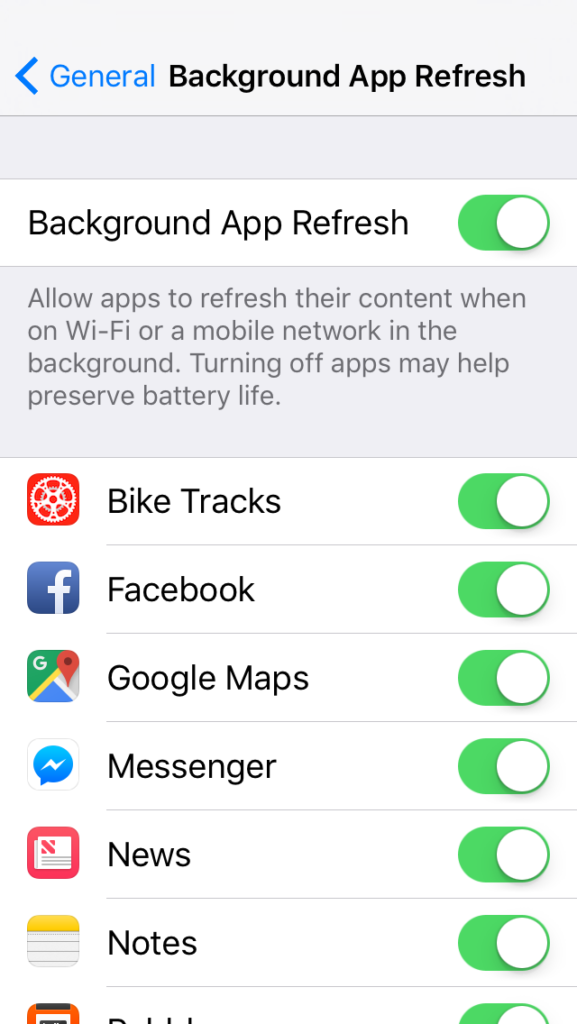
Apps on your device constantly fetch data from servers to give you a memorable user experience. This happens even when your iPhone is idle. Apps keep refreshing in the background, looking for the latest available updates. This can result in freezing iPhones. So, turn off the Background App Refresh to improve your iPhone’s performance and battery life.
To do this, go to Settings > General > Background App Refresh > Toggle it off.
7. Check Internal Storage
When it comes to updating your iOS or apps, some new files can have large sizes and formats. These files may consume a large amount of storage space on your iPhone. And when your phone starts running slow, a freezing problem can occur on your device.
So, free up your iPhone’s internal storage by deleting unnecessary content such as old messages, unused apps, etc.
Apple makes sure that all its devices, whether iPhones or Macs, are reliable and have minor to no inconvenience. But again, machines are machines. And, when it comes to iPhone hanging or freezing, the above-discussed solutions could surely help. If these quick fixes do not work, take your iPhone to specialized technicians who have all the knowledge and tools to diagnose and fix the problem.


