Why Your Mac is Running Slow—And What You Can Do About It
Whether you’re a student working on deadlines, a professional juggling tabs, or someone just trying to watch Netflix in peace—there’s nothing more frustrating than a slow Mac. But before you start panicking (or considering an upgrade), take a breath. In most cases, performance drops are fixable.
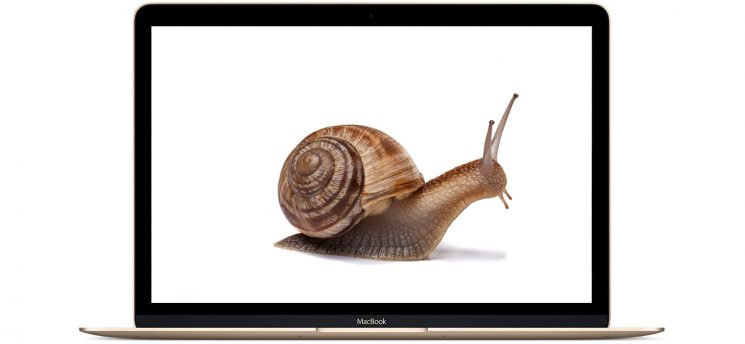
Let’s break down the possible reasons behind your Mac’s sluggish behaviour and what you can do to get it back in shape.
1. You’re Running Out of Storage
One of the most common reasons your Mac slows down is lack of free space. If your hard drive or SSD is nearly full, your system can’t function efficiently.
What You Can Do:
- Delete large files you don’t use anymore (movies, old projects, downloads).
- Empty the Bin—yes, that counts.
- Use Finder > About This Mac > Storage to get a snapshot of what’s eating space.
- Offload rarely used files to external drives or cloud storage.
2. Too Many Background Apps and Startup Items
Over time, your Mac collects a bunch of apps that run quietly in the background or launch automatically at startup. These eat up RAM and processing power—even if you’re not actively using them.
What You Can Do:
- Go to System Settings > General > Login Items to manage startup apps.
- Use Activity Monitor (under Utilities) to see which apps are using the most resources. If it’s something unfamiliar and heavy, consider uninstalling it.
3. Outdated macOS or Apps
We get it—updates can be annoying. But running outdated software is like driving a car without servicing it. It’ll slow down over time.
What You Can Do:
- Go to System Settings > General > Software Update to check for macOS updates.
- Make sure all your apps (especially resource-heavy ones like Chrome or Adobe Suite) are up to date.
4. Your Mac Needs a Reboot
Sounds silly, but when was the last time you actually restarted your Mac? Keeping it on for weeks can lead to memory leaks and performance hiccups.
What You Can Do:
- Restart your Mac at least once a week to clear RAM and refresh system processes.
5. Too Many Browser Tabs Open
Safari, Chrome, Brave—whatever your browser of choice, it’s a RAM hog. Having 20 tabs open might feel productive, but it’s quietly draining your system.
What You Can Do:
- Limit yourself to 5–7 open tabs at a time.
- Use tab manager extensions if you need to save tabs for later.
- Try switching to lighter browsers like Safari, especially if you’re using Chrome on a Mac.
6. Your Mac’s Battery or Storage Drive Might Be Aging
This is where hardware comes in. If your Mac is a few years old, your SSD or battery might be wearing out. Slow boot times, frequent app crashes, or overheating could be signs of hardware fatigue.
What You Can Do:
- Use Disk Utility to check for disk issues.
- Consider getting a Mac computer repair diagnosis from a technician. It might just need a battery replacement, an SSD upgrade, or fan cleanup.
At 73inc, we offer full Mac diagnostics and repair services here in Auckland—no need to ship your device away or wait for weeks.
7. You’ve Got Malware or Junkware
Yes, even Macs can get infected. Suspicious pop-ups, strange behavior, or unwanted apps slowing things down? You might have adware or malware.
What You Can Do:
- Download a trusted Mac cleaning tool or malware scanner like Malwarebytes (free version works well).
- Avoid sketchy downloads or browser extensions.
8. Spotlight or iCloud Indexing in Progress
Sometimes, your Mac is slow because it’s busy in the background indexing files—especially after a major update or if you’ve added a lot of new data.
What You Can Do:
- Open System Settings > Spotlight and temporarily disable categories you don’t need.
- Let indexing finish—performance usually improves once it’s done.
When to Call in the Pros
If you’ve tried all of the above and your Mac still feels like it’s stuck in 2012, it’s time to call in some help. You could be dealing with:
- A failing hard drive or SSD
- Swollen or degraded battery
- Faulty RAM
- Overheating due to dust build-up
We’ve seen it all. At 73inc, we specialize in Mac computer repair—whether it’s sluggish performance, screen damage, or battery issues. Walk into our Auckland workshop and we’ll run a full diagnostic to identify the problem and get your device running like new.
And no, you don’t have to wait weeks like with Apple support. We’re local, fast, and experienced.
A slow Mac doesn’t always mean a dying Mac. Most of the time, it’s just overloaded or under-maintained. Keep your system updated, clean out digital clutter, and know when to seek expert help.
Need a check-up? Book your Mac computer repair diagnostic today with 73inc and let’s bring your Mac back to life—without the long wait.And if your battery’s part of the problem? We also offer quick and reliable Mac battery replacement services. Just transparent service from local experts you can trust.


