The FaceTime application is a prominent feature on all Apple devices. It is available for iPhones, iPads, and Macs. It lets people stay connected with their family, friends, and colleagues. However, some people face quality issues with the FaceTime camera, which often appears blurry, pixelated, and frozen.
Poor-quality calls can often hinder communication and lead to a frustrating experience. It can be caused due to multiple factors but has a few fixes. Understanding the causes can help you circumvent the problems by following a few simple steps.
These changes can improve the camera quality and enhance the virtual conversations on your Apple devices. Let’s explore the problem and solutions for iPhones in the following.
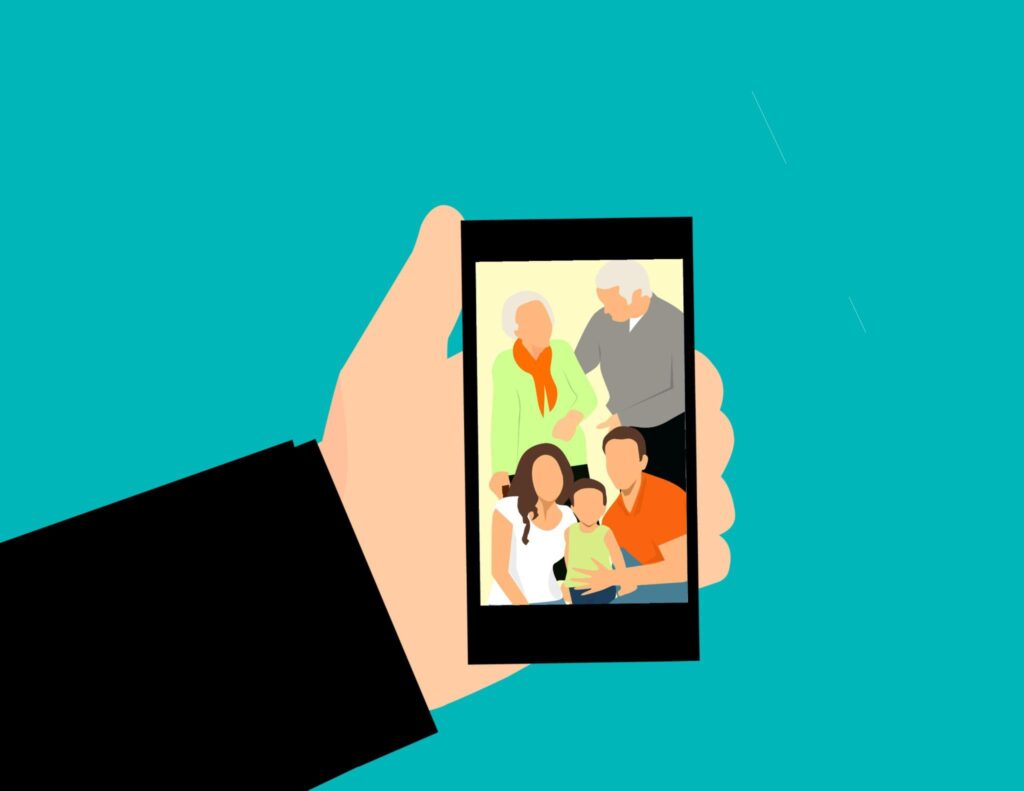
What Are the Causes of Poor Quality of FaceTime Cameras?
Like other smartphones, iPhones are prone to normal wear and tear due to daily usage. As a result, the quality of FaceTime cameras can suffer due to changes in the condition of lenses, faulty software updates, or other factors. Some of the common causes include:
Spotty Connection
FaceTime relies on your cellular or WiFi connection to provide a seamless experience. Hence, it plays a crucial role in maintaining the quality of video calls with your friends and family. Having a poor internet connection can force the FaceTime app to lower the quality of your virtual call due to the fluctuations in connectivity.
Apple recommends its users to use FaceTime on WiFi connections as it offers a continuous network speed. It can prevent video lags and maintain the quality of video calls throughout the duration. However, you may not always be near a known WiFi network when outside. FaceTime uses your cellular data to manage and handle calls in such cases. The quality is affected by poor signal or other environmental factors unless you have a 4G or 5G connection.
Faulty Front Camera Lenses
People spend most of their screen time using various apps for entertainment, productivity, and smartphone games. As a result, the screen is often exposed to different environments and accumulates dust and oil from your fingers.
Hence, it can sully the front-facing camera during such activities. Moreover, the dust, oil, and sweat can solidify over time and blur the camera if you do not clean your iPhone’s screen. It can also break in case of accidents, and you may need a screen replacement. Other hardware faults can cause damage to the front camera lenses as well.

Bad Software Update
Apple pushes timely software updates to fix certain glitches or introduce new features. A large part of image processing occurs due to iOS and has little to do with the hardware.
However, some software updates may present new bugs and cause other problems until it is patched in the next update. As a result, it can affect the front-facing camera quality during FaceTime and taking selfies. There is no particular fix in such scenarios, and you have to endure until Apple fixes it in the next update.
How to Fix Poor Camera Quality of FaceTime?
By understanding the causes, you can employ various quick fixes to help improve your FaceTime video calls. Therefore, you can use the following steps as long as your front camera is not physically damaged due to a broken screen.
Improving the Internet Connection
As mentioned earlier, bad Internet connections can affect the quality of FaceTime video calls, causing both video and audio issues. Using a WiFi connection for FaceTime calls is always recommended, as it can improve audio and video quality without a hitch. If you’re still facing connection issues on WiFi, consider the following:
- Check WiFi on other devices to ensure that they’re working as intended
- Disconnect and reconnect the WiFi on the iPhone
- Restart your router
On the other hand, you can improve the FaceTime quality by checking the cellular network connection. Pay close attention to the signal bars on the top of the screen to see which connection your iPhone is picking up better. 5G means using a 5G connection, while LTE represents 4G. However, you may sometimes see 3G or G, which means 3G and 2G connections.
In such cases, consider temporarily switching the network to 3G for a continuous connection in that network. You can do it by following the steps below:
- Head over to Settings on your iPhone.
- Then go to Cellular and tap on Options.
- After that, tap on ‘Voice and Data’ and activate the ‘3G’ option.
Now, you’ll see a significant change in the number of signal bars depending on which connection it was able to catch earlier. With a better network quality, you can enjoy seamless communication on FaceTime.
Use Portrait Mode
FaceTime app has a built-in option to use various filters and portrait mode to enhance video calls. Hence, you can use the portrait mode to see if it improves the video quality. The mode blurs the background and reduces the amount of information it has to stream during the call. It will solely focus on you in the same way as the Camera app.
You can turn on the portrait mode by following the steps below:
- During the FaceTime call, tap on the tile on the bottom right where your picture is displayed.
- After that, tap on the portrait icon on the top left to turn on portrait mode.
- The image quality should’ve improved.

Use a Filter
FaceTime allows users to try on different filters to make the call an enjoyable experience. It can affect the live video feed in similar ways to that of editing a photo. Hence, it can improve the video quality by limiting the information shared on the call.
You can use filters by following the steps below:
- During the FaceTime call, tap on the tile of your picture on the bottom right.
- After that, look for the star icon on the screen and tap on the three-color icon to open the filters menu.
- Now, you can try different filters to see which improves the quality of video calls.
Conclusion
To summarize, you can improve the video quality of FaceTime calls in various ways. You can enhance it with the help of a good internet connection, using portrait mode, and applying filters in real-time. You can also try updating to the latest iOS to check if it was a software-related issue. However, you may need to get your Apple device repaired in case of hardware damage.


