We’ve all been there: you’re right in the middle of that vital project or engrossed in a game when suddenly your screen turns an ominous shade of blue. The blue screen of death (BSOD), also known as the blue death screen, is one of the most frustrating experiences for Windows users. This error occurs when your system has encountered some sort of critical problem that it cannot recover from and thus forces a restart. While this does seem like a disaster in its entirety, there is no need to get all panicky. Provided that you are equipped with the proper knowledge and tools, you will be able to defeat the BSOD and restore functionality to your computer.
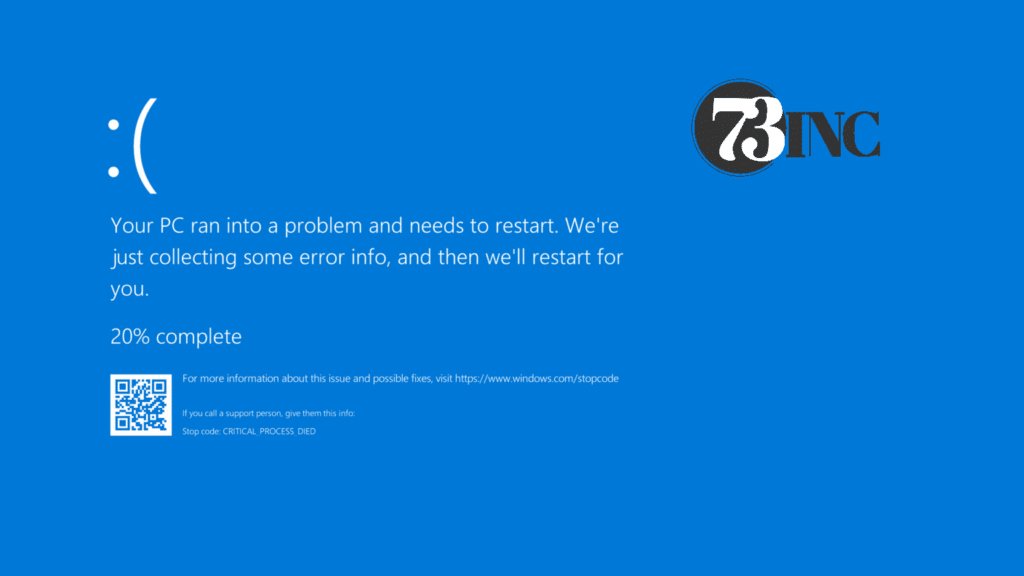
Understanding the Blue Screen of Death
Before we get into the repair process, it’s very important to realize what causes a BSOD. It may be caused by many reasons including hardware failures, driver problems, overheating of devices, or software conflicts. The blue screen contains a description of the error and normally also includes an error code that identifies the problem. While the codes may seem gobbledygook to most people, they are really important clues when troubleshooting.
Initial Steps in Case of a BSOD
If you get a blue screen of death, then do not panic. If your system doesn’t reboot itself automatically, you may have to do it manually. Let your computer start once again, and this time when it’s booting up, look for any error messages that appear as your computer is coming up.
If your system continually crashes with a BSOD, try booting into Safe Mode. In this bare-bones edition of Windows, only the most basic drivers and services are loaded, which then could help you determine whether the problem is being caused by some recently installed program or driver.
Identifying the Root Cause
To effectively repair a blue death screen, you want to determine the source of the problem. Fortunately, Windows includes several built-in utilities that may help troubleshoot the source of the problem. For example, an Event Viewer logs all system events that took place on the system, including those that led to a BSOD. You open it by searching for “Event Viewer” in the Windows search bar.
Another very useful tool in diagnosing whether your RAM is the cause of your BSOD is the Windows Memory Diagnostic. Problems with memory are one of the most common culprits of these errors, so running this diagnostic quickly rules out or confirms this as an issue.
Update Drivers and Windows
One of the common causes of the blue screen of death is outdated or corrupted drivers. Make sure that your drivers are always updated, specifically for those critical components, such as your display, network card, and storage. You can easily update drivers through Device Manager or go to the manufacturer’s website.
Keeping Windows itself up to date is equally as important for system stability. Microsoft regularly releases patches and updates that fix known problems, including those that may be causing a BSOD. Enable auto-updates, or update manually, to make sure your system always runs with the latest version.
Hardware Checks and Maintenance
The BSOD is sometimes just the tip of the iceberg when it comes to uncovering hardware issues. In this case, overheating is pretty common, especially with notebooks or desktops with less-than-stellar ventilation. Ensure that all system fans are working correctly and that air vents are clear of dust and other debris.
If you’ve recently added any new hardware to your system, try removing it to see if the blue death screen persists. This can determine whether the new component is incompatible or faulty.
For more advanced users, running a memory test or checking your hard drive for errors can turn up hardware-related causes of BSODs. Windows has built-in utilities for doing these things or downloading third-party software that offers more in-depth diagnostics.
Software Solutions and System Restore
In case you have installed a new program or updated lately that is interfering with the system, it will result in a BSOD. Provided you have a hint of when all this began, uninstalling recent software or updates may resolve the problem.
System Restore under Windows is a powerful tool for blue screen of death repair. This feature is able to roll the system back to the earlier state when all was well. This is very useful in case you are unable to track down precisely which might be the cause for BSOD.
When All Else Fails: Reinstalling Windows
If you have gone through all of the above steps and still get a lot of BSODs, then it may be time for more drastic measures. Performing a clean install of Windows can fix persistent problems by giving you a totally clean slate to work from. Make sure you back up all important data before doing so.
A clean install would involve erasing your system drive and reinstalling Windows from scratch. While it’s a bit of a time-consuming process, it might fix even the most perpetual blue screen of death problems by avoiding software conflicts or corrupted system files.
How to stop BSODs from Happening Again
Once you have gotten past the present blue death screen, you need to take steps to ensure it never happens again. In this regard, there is the scheduled maintenance of the system. This includes keeping the system and drivers up to date, running periodic virus scans, and house cleaning files and programs that are no longer in use.
Be careful when adding new software or hardware. Check for its compatibility and read reviews posted by users to check if they will conflict with your system. Also, keeping track of the temperature of your system and providing adequate ventilation may prevent hardware-related BSODs.
Conclusion
The blue screen of death might sound like some intimidating enemy, but it really is something you can conquer if you are patient and have the correct approaches. Knowing the reasons and using the proper tools with a systematic way to repair BSOD will help repair issues and keep your system running.
Remember, though BSODs are frustrating, they do help prevent further damage to the system. Because they force a reboot, it makes you act upon the root problem and stop more serious problems from occurring. However, if you are persistently fighting against blue death screens or other continued problems with your computer, then it could be the time to break out the big guns. That’s where 73inc comes in: device repair specialists with a knack for ironing out even the most terrible BSOD problems.


