MacBooks are known for their excellent performance, security features, and long battery life. But like all other components, batteries wear down as your device ages. The time between full battery charges is reduced. Monitoring the battery’s health can help you determine the right time to replace the battery without disrupting your productivity.
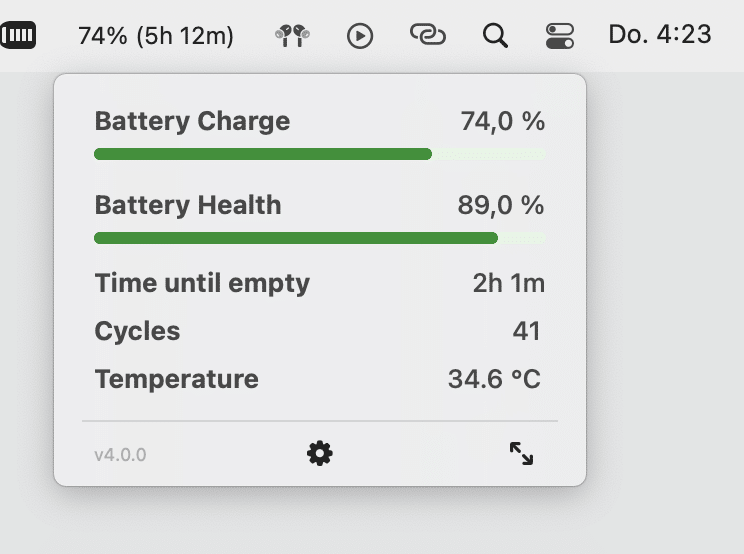
To check the battery health, simply open the Apple menu, select System Settings, click Battery, and then click View Battery Health. You’ll find key insights about your Mac’s battery health. If you want advanced insights like real-time charge/discharge rates, battery wear levels, custom notifications, etc., you should use a reliable app.
Fortunately, there are many apps that check the battery health of MacBooks. Below is the list of the best Mac battery apps for regular monitoring:
coconutBattery
Cost: Free (with premium version)
coconutBattery is popular app for checking your Mac’s battery health. The app shows the current charge of your battery, current maximum capacity, battery cycles, and a lot more on its live feedback interface. You can also record battery status at different intervals and save the log.
You can also upgrade to coconutBattery Plus to access advanced features like WiFi support, custom printing templates, and notifications. The battery lifetime analyser provides information including average, minimum, and maximum temperature, charge/discharge rate ranges, voltage, and operating time.
iStat Menus
Cost: $9.99 (with free trial)
iStat Menus is a powerful and comprehensive app for monitoring your Mac’s health alongside the battery health. You can see stats on your Mac’s memory load, CPU load, disk activity, disk usage, fan sensors, temperature monitor, and more.
The app also tracks the resource hogging apps that often slow down the system’s performance. Accordingly, you can close unnecessary apps that demand high power and affect your Mac’s battery life. Another good part is that iStat Menus supports multiple peripherals, including Magic Trackpad, Magic Mouse, Apple Wireless Keyboard, and more.
Battery Health 2
Cost: Free (with in-app purchase)
Battery Health 2 provides detailed health information for your MacBook’s battery. You can rely on this most comprehensive tool for vital information, including current charge level, charge cycles, battery capacity, temperature, power usage, battery age, and everything you need to know.
You can also access the premium feature – Power History – which shows dynamic power consumption graphs and beam notifications as the consumption exceeds the threshold.
Battery Monitor
Cost: $4.99 (with in-app purchase)
Battery Monitor is another comprehensive battery-centric app that gives complete information about your Mac’s battery at a glance. You can access the app from the Apple menu at the top of your screen. From here, you can monitor the current charge, battery cycles, battery capacity, power usage, temperature, and other key insights. The app notifies users when the battery is low or full.
The Battery Status section shows a breakdown of the current charging state. You can also see the number of times the battery has reached around 100% and the expected number of cycles remaining.
CleanMyMac
Cost: $9.99 (with free trial)
CleanMyMac determines a ratio between the actual and designed capacity in milliampere-hour (mAh). Lower current capacity means lower battery health. The app shows health values in different ranges, including:
- Normal (80% or more)
- Warning (79% or less)
- Critical (10% or less)
- Unavailable (no value)
You can get vital insights such as charge cycles, temperature, etc.
AlDente Pro
Cost: $9.99 (with free trial)
The icon of AIDente resides in the menu bar, using which you can see whether your Mac’s battery is charging. The app also offers advanced battery charge control features such as Top Up, SAILING Mode, Calibration Mode, and create shortcuts.
In addition, AlDente allows users to set the battery charging limit, which means the charging stops when the limit is reached or your device becomes overheated. The Discharge feature allows your Mac to run on battery power while plugged in until the charge drops below the desired level set in the app.
Bonus: Tips to maintain Mac’s battery health
With proper care practices, you can maintain your Mac’s battery in good condition, ensuring it lasts longer than usual. Following are some helpful tips to take care of the battery:
- Don’t drain the battery fully because it can shorten its lifespan. Develop a habit of plugging in the charge as soon as the battery percentage drops to 20%.
- Never use a non-official or duplicate charger because it can damage your battery. Instead, always use an official Apple charger for your Mac.
- Keep Optimised Battery Charging turned on. This intelligent feature monitors your daily charging pattern and reduces the stress caused by full charge for prolonged periods.
Time to replace your Mac’s battery?
If you believe you need a Mac battery replacement, you can reach 73inc. Our skilled technicians will check your battery to determine if it needs replacement. Accordingly, we’ll provide the solution for issues with your Mac.


